Prof.Dr.Godfried-Willem RAES
<GMT> Reference Manual:
User Interface
The GMT Cockpit
User Interface
Functions and procedures covered in this chapter:
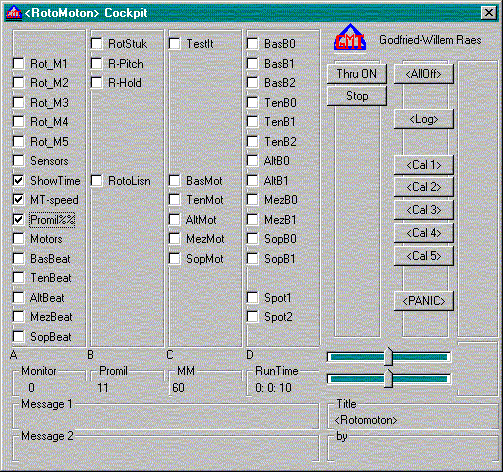 The GMT user interface
consists of standard windows components, called in by the calls to the Win32Api.
We have kept it compact and very simple. There are no special visual features.
The size of the cockpit window has been kept as minimal as possible, to accomodate
the small displays typical on subnotebook windows computers. (640 x 480 pixels).
Obviously, if users have larger displays, they can work more comfortably with
all the user-dialogs and extra windows GMT may and can generate. User interface
components implemented in the cockpit window are:
The GMT user interface
consists of standard windows components, called in by the calls to the Win32Api.
We have kept it compact and very simple. There are no special visual features.
The size of the cockpit window has been kept as minimal as possible, to accomodate
the small displays typical on subnotebook windows computers. (640 x 480 pixels).
Obviously, if users have larger displays, they can work more comfortably with
all the user-dialogs and extra windows GMT may and can generate. User interface
components implemented in the cockpit window are:
- BUTTONS
- SLIDERS
- UP/DOWN CONTROLS
- CHECK-BOXES
- TEXT LABELS
Only a limited number of these components are available in the
cockpit window:
First of all we have a maximum of 64 check boxes in our
cockpit allowing for 64 user selectable tasks. These are prepared
by filling the Task() structures with the appropriate parameters
and code pointers. Most often this will be done by reading data
from an ascii file, specific to the application or composition.
Procedure code to handle this should be called from or in your
own init_myapp function. This procedure also should fill
all the required paramaters that are part of the (global)
structure app. (cfr. GMT_TYPE.BI). This function should
return %True (1) if all setup conditionins for running your
application are fullfilled. In all other cases it should return %False.
This way users still have a chance to add more items from the
menu, until the conditions for running your application become
fullfilled.
Then, there are two rows of maximum 12 buttons: A first column
of 12 are normally used as toggle buttons (switches), a second
colums as one-shots. Properties and behaviour of these buttons
are prepared by filling the respective ButnSW() and ButnOS()
structures appropriately. If you want to wipe the default
contents and functions for these oneshots and switches, you can
call the dll procedures ClearCockpitSwitches
and ClearCockpitOneShots. The
declaration for these macros is:
- ClearCockpitSwitches (BYREF ButnSW() AS
SwitchController)
- ClearCockpitOneShots (BYREF ButnOD() AS
OneShotController)
- Note that the Butn*... arrays (with 12
members, dimensioned 0-11) are global in GMT.BAS. They
are passed to the DLL byref.
Below these buttons we can have a maximum of 2 general purpose
sliders. Their properties reside in Slider().
Finally, to the right of the two rows of buttons, we can have
a maximum of 18 up/down controlls. Their properties reside in the
structure UDCtrl().
Apart from these typical windows components, the user can use
or remap the keyboard to suit the application. Therefore, we
provide specific procedures and structures for handling the
function keys (48 key possibilities:
- F1 - F12 normal keys
- F13-F24 combined with shift key
- F25 - F32 keys combined with Control key
- F33-F48 keys combined with both shift and control key.
Note that on purpose, we do not allow remapping of the tab, up/down,
enter, pageUp, PageDown etc... keys, since these are most often
rerouted such as to serve as typical mouse alternatives in
windows applications. It is strongly advized not to change this
behavior.
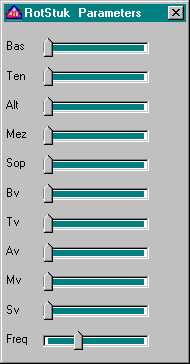 For each task , an
extra user interface can be build on demand by clicking the right mouse button
on an activated task. This will only work for tasks that are active and selected.
Information pertaining to these auxiliary windows and dialogs should reside
in TaskEX() structures, which can be created on the fly. These extra user interface
windows can be closed either in the normal way by clicking them, or by clicking
with the right mouse button on the (non-active) task whereto they are associated.
In the example left, you see two such interface windows with each a set of 8
sliders, here used to control midi volumes in real time within the application.
For each task , an
extra user interface can be build on demand by clicking the right mouse button
on an activated task. This will only work for tasks that are active and selected.
Information pertaining to these auxiliary windows and dialogs should reside
in TaskEX() structures, which can be created on the fly. These extra user interface
windows can be closed either in the normal way by clicking them, or by clicking
with the right mouse button on the (non-active) task whereto they are associated.
In the example left, you see two such interface windows with each a set of 8
sliders, here used to control midi volumes in real time within the application.
User interface components that are not used in a particular application, will
not be displayed in the cockpit. The UpdateCockpit procedure handles this during
finalization of the interface. For instance: if the user did not select both
a midi-in and midi outport, the midi thru button will not appear in the cockpit.
Filedate: 2006-10-03
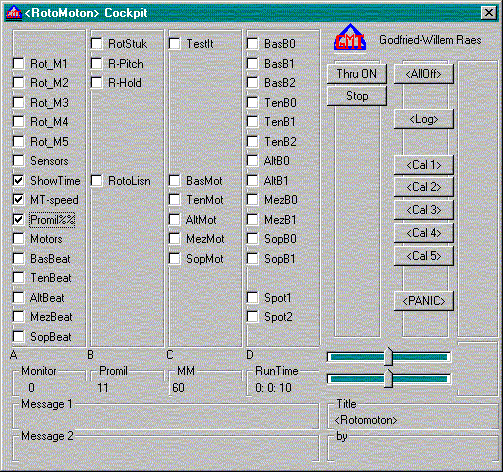 The GMT user interface
consists of standard windows components, called in by the calls to the Win32Api.
We have kept it compact and very simple. There are no special visual features.
The size of the cockpit window has been kept as minimal as possible, to accomodate
the small displays typical on subnotebook windows computers. (640 x 480 pixels).
Obviously, if users have larger displays, they can work more comfortably with
all the user-dialogs and extra windows GMT may and can generate. User interface
components implemented in the cockpit window are:
The GMT user interface
consists of standard windows components, called in by the calls to the Win32Api.
We have kept it compact and very simple. There are no special visual features.
The size of the cockpit window has been kept as minimal as possible, to accomodate
the small displays typical on subnotebook windows computers. (640 x 480 pixels).
Obviously, if users have larger displays, they can work more comfortably with
all the user-dialogs and extra windows GMT may and can generate. User interface
components implemented in the cockpit window are: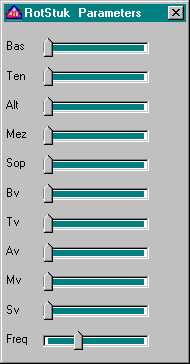 For each task , an
extra user interface can be build on demand by clicking the right mouse button
on an activated task. This will only work for tasks that are active and selected.
Information pertaining to these auxiliary windows and dialogs should reside
in TaskEX() structures, which can be created on the fly. These extra user interface
windows can be closed either in the normal way by clicking them, or by clicking
with the right mouse button on the (non-active) task whereto they are associated.
In the example left, you see two such interface windows with each a set of 8
sliders, here used to control midi volumes in real time within the application.
For each task , an
extra user interface can be build on demand by clicking the right mouse button
on an activated task. This will only work for tasks that are active and selected.
Information pertaining to these auxiliary windows and dialogs should reside
in TaskEX() structures, which can be created on the fly. These extra user interface
windows can be closed either in the normal way by clicking them, or by clicking
with the right mouse button on the (non-active) task whereto they are associated.
In the example left, you see two such interface windows with each a set of 8
sliders, here used to control midi volumes in real time within the application.